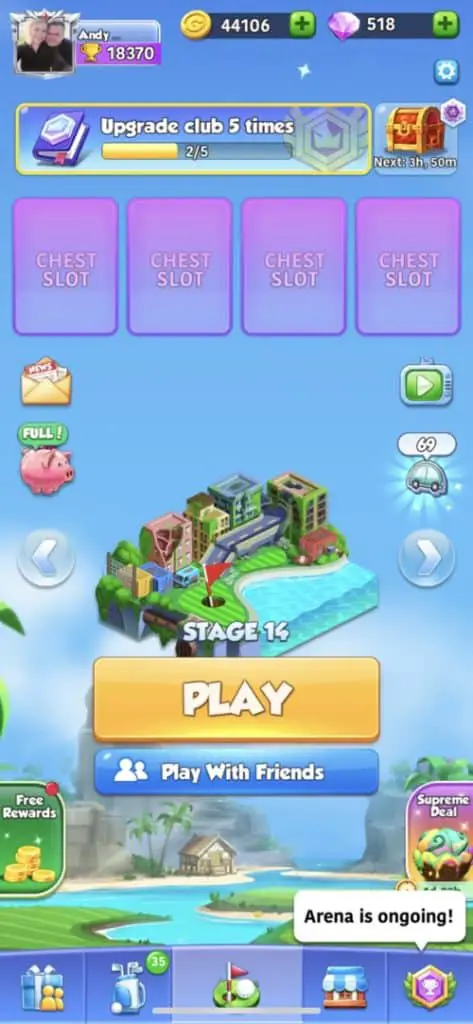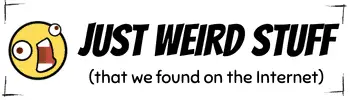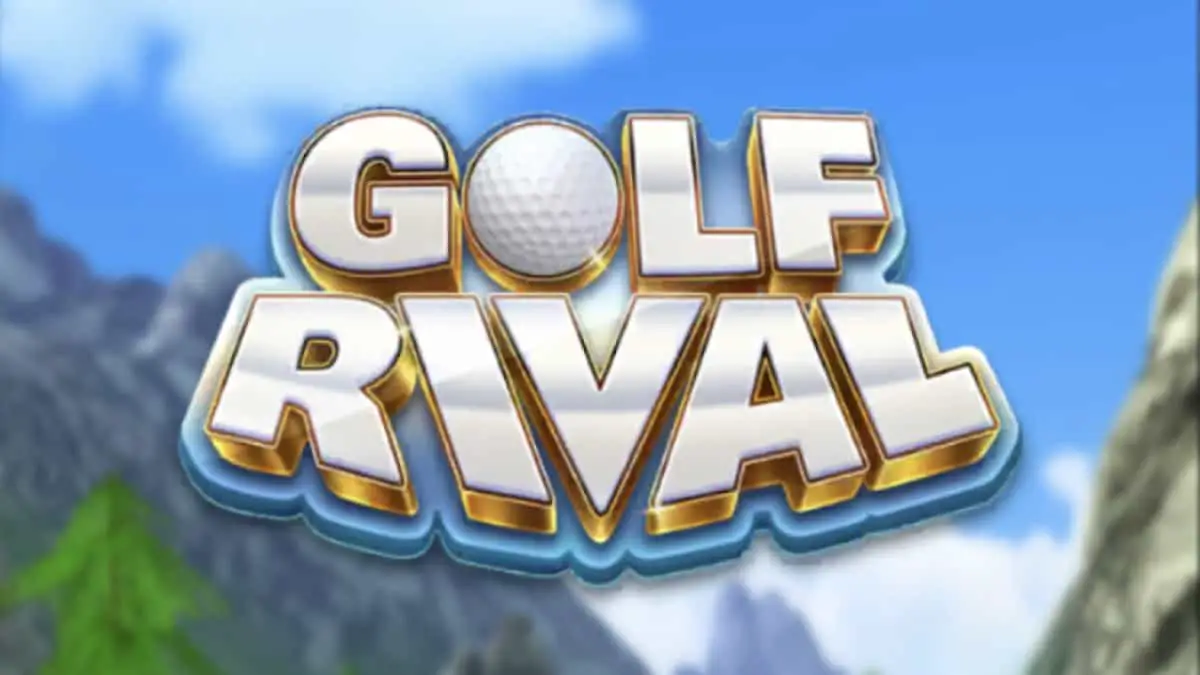You wanna know what’s weird? I am a fan of the game Golf Rival and play it on my iPhone but I have been forever frustrated that it is difficult to see how much coins I have at the top of the screen on the game. That’s because it is obscured by the speaker panel cut-out at the top of the device.
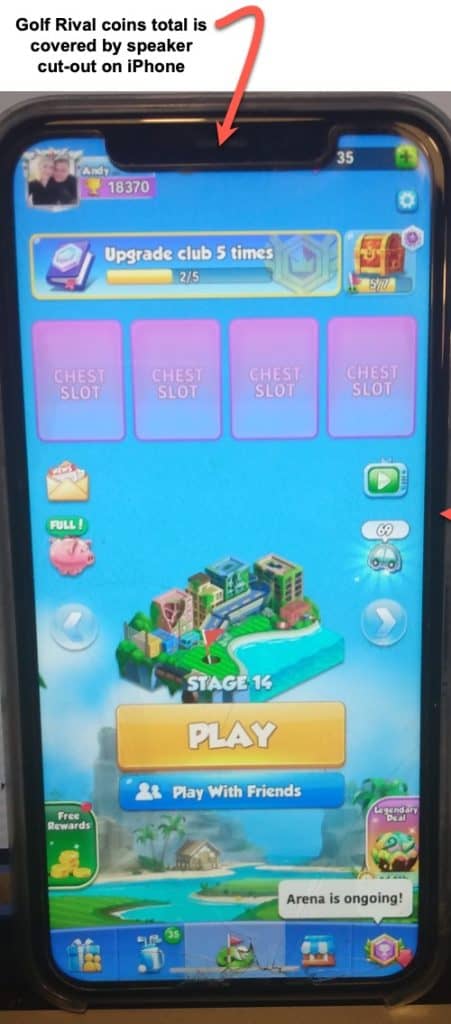
How to see Golf Rival coins on iPhone
The coins total on Golf Rival on iPhone can usually be viewed at the top of the screen. But the iPhone “zoom” setting can block it hiding it under the speaker cut out. Coins can be revealed again with a simple settings adjustment on your phone.
Perhaps like me, you have been waiting for a fix from the makers of Golf Rival, hoping that they have noticed the flaw. Guess what? It is not a bug. It’s a incorrect setting. The good news is you can easily fix it with a few taps. Here is step by step on how to reveal the coins total on Golf Rival again.
Step by step fix to reveal the coins on Golf Rival game for iPhone
- Find Settings on your iPhone. Drag your finger down on the middle of the iPhone screen to reveal the Search bar.
- Type Settings.
- Then tap the Settings icon when it appears.
- Scroll down to Display & Brightness and tap it.
- Scroll down to the Display Zoom section.
- You will see View” to the right it will say “Zoomed” or “Standard”.
- If it says “Zoomed” you will want to change this to “Standard”. So tap “View” and you will see the Display Zoom settings screen. Click the circle under Standard so there is a checkmark inside it. Then tap Set at the top right and a button will appear that says “Use Standard”. The screen will briefly go back and then refresh.
- Now go back to your Golf Rival game. Swipe up to go to the home screen.
Here is what it looks like when the coins tally is viewable on Golf Rival on the iPhone after the above fix is completed: